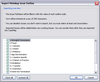A companion product of CaseMap, NoteMap® is an outlining tool that offers many features that allow you to produce outlines in ways a traditional word processing program does not. You can send data from any CaseMap spreadsheet directly to a NoteMap outline and import a NoteMap outline into the Issues spreadsheet of CaseMap.
To learn more about NoteMap® and download a free 30-day trial version at www.lexisnexis.com or contact your LexisNexis Sales Representative at 866-316-8525.
| 1. | In NoteMap, open the outline you want to import. |
| 2. | Click on the title note for the outline. |
| 3. | Click the Copy button on the Standard toolbar. |
| 4. | In CaseMap, click on the File menu, and then click Import. |
| 5. | On the Import screen, click Import Issues from NoteMap. |
| 6. | In the Import NoteMap Issue Outline dialog box, review the import overview. |
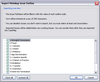
| 7. | Clear the check box for any issues that you do not want to import. |
| 8. | Click OK to initiate the import. |
Imported issues are added below any pre-existing issues in the case. You can reorganize the Issues spreadsheet after the data is imported.
| 9. | In the message box indicating the numbers of records being imported, click Yes. |
| 10. | In the message box indicating a successful import, click OK. |
You can now reorganize the issue outline, as needed.
|