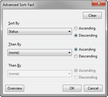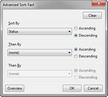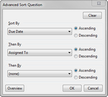You can sort multiple fields (up to three levels) to change your spreadsheet view. For example, you can sort the Questions spreadsheet first by persons to whom questions are assigned, and then by the date an answer is due. You must use the Advanced Sort dialog box to create a multi-level field sort.
In a multi-level sort, your primary sort is the first choice of the three select in the Advanced Sort dialog box. When you use multiple fields to sort a view, the elements in it are grouped by the values of your primary sort field. Then, the elements in each of these groups are further organized using the values of your second and third sort selections.
Once a spreadsheet is sorted, it remains in this order for your personal view even when closing the case. To change the spreadsheet view, you will need to perform a new sort. Your sort order does not affect the view that others see for this spreadsheet.
| 1. | In the Case Shortcuts pane, click on the Facts spreadsheet icon. |
| 2. | On the Home tab, click the Sort & Filter button, and then click Advanced Sort  . . |
You may need to add this button to the toolbar.
| 3. | In the Advanced Sort dialog box, click on the primary sort option in the Sort By drop-down listing. |
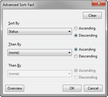
| 4. | Select Ascending or Descending for the sort order you want for the primary sort option. |
| 5. | In the Then By drop-down listing, click the secondary sort option. |
| 6. | Select Ascending or Descending for the sort order you want for the secondary sort option. |
| 7. | In the next Then By drop-down listing, click on the third sort option. |
| 8. | Select Ascending or Descending for the sort order you want for the third sort option. |
| 9. | Click OK to sort the spreadsheet in the order selected. |
| 10. | Return to the spreadsheet to verify the new sorted view. |
|
A common fact sort includes sorting records in the Facts spreadsheet by disputed status and then by date and time. Once records are sorted by selection, you can always reference the order by checking the numeric indicators in the field headers.
| 1. | In the Case Shortcuts pane, click on the Facts spreadsheet icon. |
Notice that the default sort order of facts records is by date and time, with the To Be Determined records sorting to the top.
Also notice the the field headers display a 1 in the Date & Time field and 2 in the Status field to denote the current sort order.
| 2. | On the Home ribbon, click the Sort & Filter button, and then click Advanced Sort  . . |
| 3. | In the Advanced Sort dialog box, click on Status in the Sort By drop-down listing. |
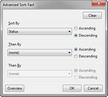
| 4. | Select Descending so that Undisputed records display first and all records with no status sort to the bottom of the spreadsheet. |
| 5. | In the Then By drop-down listing, click Date & Time and select Ascending so that dates filter from oldest to newest. |
| 6. | Click OK to sort the Facts spreadsheet. |
Notice that the spreadsheet now sorts by disputed status first, and then by date and time. Also notice that the numbers in the field headers changed once the sort was performed.
|
The All Objects spreadsheet contains all people, organizations, documents, etc., in the case. This spreadsheet is sorted by default for object type first, then by full name. If you sort the spreadsheet by full names, you can view all objects in alphabetical order. If you then sort the spreadsheet by object type, you can view the objects grouped in alphabetical order.
| 1. | In the All Shortcuts pane, click on the All Objects spreadsheet icon. |
| 2. | Right-click on the Full Name header field and select Sort Ascending to first view all objects by full name. |
Notice the the spreadsheet now sorts by alphabetical order by the Full Name field and the the Object Type values are not in any definitive sort order.
| 3. | Right-click on the Object Type header field and select Ascending to view objects grouped in alphabetical order. |
Notice that the spreadsheet now sorts by the Object Type field, and the Full Name field is no longer in alphabetical order.
| 4. | To return to the original sort sequence for this spreadsheet, on the Home ribbon, click the Sort & Filter button, and then click Advanced Sort  .. .. |
| 5. | In the Sort By drop-down listing, click Object Type and select Ascending. |
| 6. | In the Then By drop-down listing, click Full Name and select Ascending. |
| 7. | Click OK to resort the All Objects spreadsheet. |
Notice that the spreadsheet now sorts by object type first, then by full name.
|
Sorting the Questions spreadsheet is useful when trial dates approach and you want to wrap up outstanding items sorted by due date, completion, and criticality.
| 1. | In the All Shortcuts pane, click the Questions spreadsheet icon to view all tasks and questions listed. |
| 2. | On the Home ribbon, click the Sort & Filter button, and then click Advanced Sort  . . |
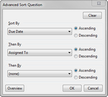
| 3. | In the Sort By drop-down listing, click Due Date so that all questions are sorted first by the original due date. |
| 4. | Select Ascending for this option to keep the order of the dates organized by upcoming deadlines first. |
| 5. | In the Then By drop-down listing, click Criticality for the secondary sort option and then select Ascending to ensure the most crucial questions sort to the top of the list. |
| 6. | In the next Then By drop-down listing, click Answer Status as the third sort option and then select Descending to sort items already addressed to the bottom. |
| 7. | Click OK to sort the Questions spreadsheet. |
| 8. | Review how your questions resorted first by due date, then by critical and completion statuses. |
Notice that the column headers of each field display the numerical sort order you selected. You can now tackle your outstanding items with a clear plan in place.
|