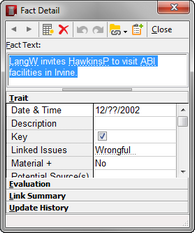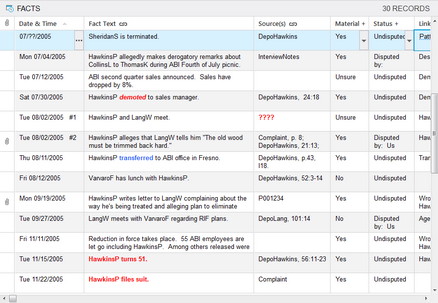Accessing detail and list dialog boxes
Detail and list dialog boxes provide additional case record data that you can update or review.
Detail dialog boxes make it easy to view and update all information in a case for one particular fact, object, or other case element at a time. Differences between detail dialog boxes for different spreadsheet records are minor. Once you learn how to use a detail dialog box for one type of case element, you know how to use it for the others. Click the Detail button Fields display as rows listed alphabetically. Click on the bars at the bottom of the Detail window to view the fields for that type: Trait, Evaluation, # (Link Summary), and Update History. You can enter and update record information in detail dialog boxes just as you would in a spreadsheet.
|
List dialog boxes, like spreadsheets, display some of the fields for a case record or element, but not all. List dialog boxes display fields as columns and can be customized the same as you would in spreadsheet view. Fields in a list dialog box are for reference and are read-only. You can print or export information in a list dialog box as needed. Double-click in a # field to open a list dialog box.
|