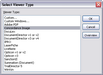The default file viewer in CaseMap is Microsoft® Word. To find out if you have additional file viewers set up in CaseMap, click on the Tools menu and click Linked Files, and then click Manage File Viewers on the submenu. The File Viewers dialog box displays a listing of all programs that have been added to your licensed copy of CaseMap. Here you can add, remove, and edit file viewers, as well as change the default viewer being used. Other users who want to view the same native source files need to ensure they have added necessary applications to the File Viewers dialog box too.
If you need to change file viewers for a set of linked documents, use the Bulk Change File Viewer utility. This utility changes all linked files in the case that are associated with a selected CaseMap file viewer to use a different file viewer instead.

|
We recommend you make a backup copy of the case before making any global changes, like changing file viewers. Once the process is completed, you cannot undo the changes without restoring a backup copy of the case.
|
| 1. | On the Case Tools ribbon, click File Viewers to open the File Viewers dialog box. |
| 2. | In the File Viewers dialog box, click the Add button. |
| 3. | In the Select Viewer Type dialog box, select the viewer you want from the Viewer Type list, then click OK. |
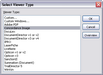
If the file viewer is not listed, select Custom, then click OK.
In the New File Viewer dialog box, click Browse to locate the file viewer you want to use, then click Open.
Click OK to continue.
| 4. | In the Select Image Database dialog box, navigate to and select the program you want to use, then click Open. |
| 5. | In the New File Viewer dialog box, click OK. |
The new file viewer is now listed in the File Viewers dialog box and source files associated with this program can now be opened for this CaseMap user.
| 6. | Click Close to return to the case. |
|
| 1. | Filter the spreadsheet records to include only those for which you want to change file viewers. |
This step is optional, but it may be easier to verify that the linked records are assigned to the new file viewer.
| 2. | On the Case Tools ribbon, in the Linked Files group, click Bulk Change File Viewer. |
| 3. | In the message box, click OK. |
| 4. | In the Select Viewer dialog box, select the file viewer you want to change, then click OK. |

| 5. | In the next Select Viewer dialog box, select the new viewer to use, then click OK. |
| 6. | In the message box to confirm the file viewer change, click Yes. |
All spreadsheet records with records using the previous file viewer are now assigned the new file viewer.
|
| 1. | On the Case Tools ribbon, click File Viewers. |
| 2. | In the File Viewers dialog box, select the viewer you want assigned as a default viewer when information is entered in the Linked File field. |
| 3. | Click the Remove button. |
| 4. | In the message box to confirm, click Yes. |
The name of the selected viewer is now removed from the File Viewers dialog box.
|