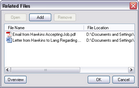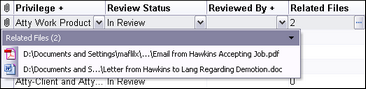Linking related files
The Related File field is included on each spreadsheet and is only used in rare instances when it's deemed absolutely necessary to have additional files linked to a record.
You can link to various file types: Adobe® Acrobat, Microsoft® Word and Excel, audio, video, graphics, images, etc. You can link to files stored on your computer. However, other users cannot view these files unless they are stored in a network folder. If clients or remote staff need to view the files, you will need to send the files along with a replica copy of the case.
|
We strongly recommend you use the Linked File field in object and research spreadsheets to link a source file to a case record. In the Questions spreadsheet, use the Answer field to link a file to a case record. The Linked File field is most commonly used to link to important sources files that you want included in searches and reports, and linked to other spreadsheets by use of the file's short name. |
|
Files added to this field through the Related Files dialog box have to be individually re-linked if the files are moved. Files linked to this field will not be included in search results or reports. Related files will not be linked to other spreadsheets. |
When files are linked to a case record a paperclip icon displays to the far left of the record in the spreadsheet. Click on the paperclip icon to view the source file in its native application. You must have the native application installed on your computer to view the linked file.