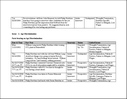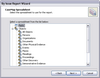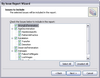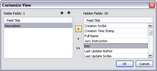Any time you need to produce a report to show what records are linked to issues on any spreadsheet (except the Issues spreadsheet), you can use the By Issue Report Wizard. This pre-built Report menu option uses a wizard to help you quickly create a report that lists selected issues in distinct sections with associated records under each issue.
By Issue reports may include:
| • | Documents grouped by issue |
| • | Witnesses grouped by issue |
| • | Research grouped by issue |
You can use the default settings or customize the content of the report to suit your needs. Setting changes are automatically saved for the next time you run the report.

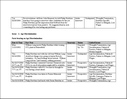
| 1. | On the Reports menu, click By Issue. |
| 2. | When the By Issue Report Wizard launches, click Next. |
| 3. | In the CaseMap Spreadsheet dialog box, click the icon for the spreadsheet you want, then click Next. |
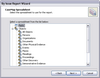
| 4. | In the Customize Report dialog box, click Yes, I want to customize the report, then click Next. |
| 5. | In the Issues to Include dialog box, notice that all issues are selected by default. |
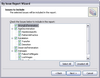
| 6. | Select or clear check boxes for issues, then click Next. |
| 7. | In the Issue Fields dialog box, select whether or not you want to include additional fields. |
Click the Customize button to add fields to the Visible Field listing, then click OK.
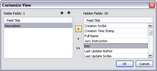
Click the Show Field or Hide Field buttons  to add or remove fields in the Visible Fields listing. to add or remove fields in the Visible Fields listing.
Use the Move Up and Move Down buttons  to organize the viewing order for the report. to organize the viewing order for the report.
| 8. | Click Next to continue. |
| 9. | In the Linked Fact Fields dialog box, select whether to print fields in the current spreadsheet view or only those displayed in the Selected fields box. |
Click Customize to add or organize the fields to suit your needs, then click OK.
| 10. | In the Report Format dialog box, select output format, then click Next. |
| 11. | Click Finish to print the report. |
Notice that all records linked to an issue are displayed in separate tables for each issue.
You can now save the report as a Word file or PDF file, and save the it in the network folder where you store reports.
|