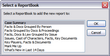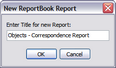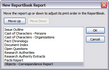Using the Create Report from Current View tool, you can create a report from a custom spreadsheet view and add it to a pre-existing ReportBook. CaseMap creates the custom report with the same fields, sort order, and filter as the current spreadsheet view.
| 1. | On the Reports menu, click ReportBooks. |
| 2. | On the shortcut menu, click ReportBook Tools and then click Create Report from Current View. |
| 3. | In the message box, click OK to continue. |
| 4. | In the Select a ReportBook dialog box, select the ReportBook you want to add the report to, then click OK. |
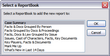
| 5. | In the New ReportBook Report dialog box, type in a name for the new report, then click OK. |
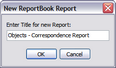
| 6. | In the New ReportBook Report dialog box, use the Move Up and Move Down buttons to organize the reports within the ReportBook, then click OK. |
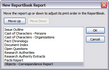
| 7. | In the message box confirming the new report addition, click OK. |
The new custom report is now included in the selected ReportBook.
|