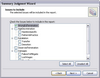Using the pre-built Report menu option of Summary Judgment Report, you can quickly print all your undisputed material facts with selected case issues in a Microsoft® Word document. This report lists selected issues in distinct sections with the associated disputed or undisputed facts under each issue. You can use the default setting or customize the content of the report to suit your needs. Setting changes are automatically saved for the next time you run the report.

| 1. | On the Reports menu, click Summary Judgment. |
| 2. | When the wizard launches, click Next. |
| 3. | In the Customize Report dialog box, click Yes, I want to customize the report, and then click Next. |
| 4. | In the Issues to Include dialog box, notice that all issues are selected by default. |
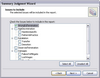
| 5. | Select or clear check boxes for issues, then click Next. |
| 6. | In the Fact Type dialog box, click on the disputed status in the Status filter listing. |

The default setting is Undisputed. If you are filing a statement of fact other than a Motion for Filing Summary Judgment, click the appropriate status filter in the listing.
| 7. | In the Material filter listing, click on the material relevance status, then click Next. |
| 8. | In the Fact Layout dialog box, select the table format, then click Next. |
| 9. | In the Report Format dialog box, select output format, then click Next. |
| 10. | Click Finish to print the report. |
Notice that all facts with the disputed and material statuses you selected, as well as those linked to selected issues, are included in the report.
You can now save the report as a Word file or PDF file, and save the it in the network folder where you store reports.
|