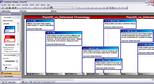About CaseWide
CaseWide is a graph that you can display across the top of the Facts spreadsheet providing you with a visual timeline of the facts in your case so you can see the ebb and flow of case activity. The CaseWide tool allows you to scroll, toggle, and drill-down for different perspectives of your case timeline. CaseWide graphs facts being displayed by the earliest date of a fact in the Facts spreadsheet to latest date displayed in the Facts spreadsheet. As the date range span changes in the Facts spreadsheet, CaseWide changes in concert. You can also use CaseWide to scroll the Facts spreadsheet so that the first facts appearing in it are those in the selected CaseWide bar. The graph also recalculates each time the Facts spreadsheet is refreshed so you can always quickly review current data in the timeline.
|
The CaseMap timeline is not available for printing at this time. |
| Review CaseWide's features |
Reference the following table for an overview of how to use CaseWide.
|
You can change the CaseWide timeline to view fact records by year, month, or day. In Year view, you can view more than three decades of fact history without need for scrolling. |
Search filters and tags impact the CaseWide graph display. Filters reduce the numbers of facts shown in the CaseWide graph. Tags turn CaseWide into a stacked bar chart divided into two sections for tagged and untagged records. The height of the tagged section reflects the percentage of the facts that have been tagged. Place your mouse pointer over the tagged section of a bar to view a screen hint that displays the number of facts in the tagged section and the percentage this number represents of the total facts in the bar. |
| Export facts into TimeMap timelines |
If you want to create your own robust timeline chronology, you can use CaseMap's companion product, TimeMap®. TimeMap is a timeline graphing tool that allows you to import critical case facts so you can organize and chart them using facts boxes that float above or on either side of a timeline. You can customize the timeline to best suit your needs. Use TimeMap timelines during meetings to keep clients and staff up to date on case developments. Use TimeMap's presentation mode or enlarge and mount the timelines for use in hearings and during trial so a jury or other large audience can view the facts illustrated into key points.
To learn more about TimeMap or download a trial version, contact your LexisNexis Sales Representative. |