CaseMap has two different tabs where you can edit or delete plug-in programs for ReportBooks and the Send To CaseMap functionality.
| 1. | On the File menu, click Options. |
| 2. | In the Options dialog box, click the Send To Plug Ins tab. |
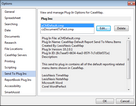
| 3. | In the Plug Ins box, select the plug-in program you want to edit or delete. |
| 4. | Optional: Click the Delete button to delete the plug-in, then click Yes to confirm. |
| 5. | Optional: Click the Edit button to modify plug-in properties. |
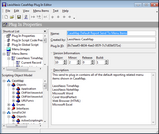
| 6. | On the File menu, click Save to save your changes. |
| 7. | On the File menu, click Exit or click the  in the upper right corner of the dialog box. in the upper right corner of the dialog box. |
| 8. | In the Options dialog box, click OK when you are finished. |
|
| 1. | On the File menu, click Options. |
| 2. | In the Options dialog box, click the ReportBook Plug Ins tab. |
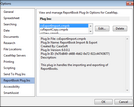
| 3. | In the Plug Ins box, select the plug-in program you want to edit or delete. |
| 4. | Optional: Click the Delete button to delete the plug-in, the click Yes to confirm. |
| 5. | Optional: Click the Edit button to modify plug-in properties. |
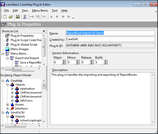
| 6. | On the File menu, click Save to save your changes. |
| 7. | On the File menu, click Exit or click the  in the upper right corner of the dialog box. in the upper right corner of the dialog box. |
| 8. | In the Options dialog box, click OK when you are finished. |
|