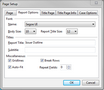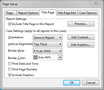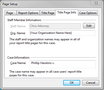| 1. | On the Reports menu, click ...More and on the sub-menu, click Page Setup. |
| 2. | In the Page Setup dialog box, click the Title Page tab. |
| 3. | Click on the Report Options page to modify the report title and subtitle. |
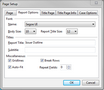
| 4. | In the Titles area, type in the name you want for the Report Title and Subtitle fields, then click OK. |
| 5. | Click on the Title Page tab to modify most title page content. |
| 6. | In the Report Settings area, select the Include Title Page in this Report check box to include a title page for reports. |
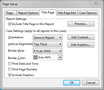
Clear this check box to disable the title page from printing with a report.
| 7. | Click the Preview button to review the current title page before printing. |
| 8. | In the Case Settings (apply to all reports in the case) area: |
| • | In the Orientation listing, click whether you want Portrait, Landscape, or Same as Report. |
| • | In the Vertical Alignment listing, click on the alignment option you want: Top, Top Third, Middle, Bottom Third, Bottom. |
| • | In the Border Style listing, click the point size for the border width. |
| • | In the Border Color listing, click the color scale you want to use. |
| • | Select check boxes to include these options: Print Date and Time, Print Page Number, and Include Graphics. |
| • | Click the Edit Content button to modify the content that prints on each page, including typing or pasting text, modifying the font size and color, adjusting text alignment, inserting symbols or specific fields. |
| • | Click the Edit Graphics button to preview current graphics, and modify the header and footer graphic settings (like your organization's logo). You can also remove, load, and save graphics for title pages. |
| 6. | Click the Preview button to review your changes. |
| 7. | Click the Title Page Info tab to customize title page text. |
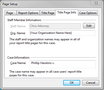
| 8. | Next to the Staff Name field, click the Edit button to change the name that print on the report. |
The staff name that displays by default is the same as the staff member name in the Case Logon dialog box. If you change the name here, it will be changed in the case staff member list.
| 9. | In the Org. Name field, type in the name of your organization. |
| 10. | In the Case Name field, verify the case name or type in the name you want to print on title pages. |
The case name entered may appear in all report title pages for this case.
| 11. | Click on the Case Options tab to adjust whether to print titles, subtitles, the date and time, confidentiality statement, author/scribe short names, and page number on reports. |
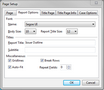
These settings apply to all reports in the case.
| 12. | In the Confidentiality Statement box, type in the text you want to use. |
| 13. | Click OK to save the settings. |
|