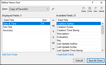You can copy a previously saved view to use as a template for creating a new view or for printing a report.
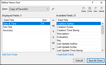
| 1. | On the View menu, click Current View, and then click Define Views. |
| 2. | In the Define Views box, select the view you want to copy in the View list. |
| 3. | Click the Clone View button  . . |
| 4. | In the Copy View box, type in a name for the new view, then click OK. |
| 5. | Organize the spreadsheet fields in the order you want to them to display. |
Use the arrow buttons (<, >, >>, <<) to add/remove fields from the Visible Fields and Hidden Fields boxes.
Use the Move Up, Move Down, or Set Sort order buttons  or click +Add/Edit Fields to organize field display in the Visible Fields box. or click +Add/Edit Fields to organize field display in the Visible Fields box.
| 6. | Click Save & Close to save the new view. |
The new view automatically displays in the spreadsheet pane and is listed as an item on the Current View submenu.
|