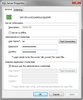Taking SQL Servers offline
You can take a SQL Server offline if it is no longer being used. Users are not able to access any cases registered to a SQL Server that has been taken offline. Any SQL Servers that are taken offline display a red dot on the server icon.
| To take a SQL Server offline |
You can also double-click on the SQL Server to open the SQL Server Properties dialog box, or right-click on it and select SQL Server Properties.
A red dot now displays on the server icon |