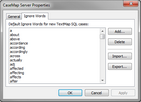A default, global Ignore Words List is created in each new TextMap SQL case. If you modify the ignore word lists in TextMap, you will want to rebuild the case index to reflect those changes.
For more information about TextMap ignore words, refer to the TextMap Answer Center's Modifying ignore words topic.
| 1. | In the CaseMap Server pane, click on the CaseMap Server (the root node in the navigation pane). |
You can also right-click on the CaseMap Server and click CaseMap Server Properties.
| 2. | On the toolbar, click CaseMap Server Properties button. |
| 3. | In the CaseMap Server Properties dialog box, click the Ignore Words tab. |
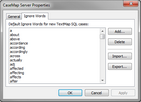
| 4. | Choose whether to add or delete a word from the list. |
| • | Click the Add button to add a new term to the list. |
In the Ignore Words dialog box, type in the new term, then click OK.
| • | Click the Delete button to remove a selected word from the list. |
| 5. | Click OK to save your changes. |
|
| 1. | In the CaseMap Server pane, click on the CaseMap Server (the root node in the navigation pane). |
| 2. | Click on the CaseMap Server Properties button. |
| 3. | In the CaseMap Server Properties dialog box, click the Ignore Words tab. |
| 4. | Click the Export button. |
| 5. | In the Export Ignore Words dialog box, locate the directory folder where you want to save the file. |
| 6. | In the File Name box, type in the name you want for the list, then click Save. |
|
| 1. | In the CaseMap Server pane, right-click on the CaseMap Server (the root node in the navigation pane). |
| 2. | Click on the CaseMap Server Properties button. |
| 3. | In the CaseMap Server Properties dialog box, click the Ignore Words tab. |
| 4. | Click the Import button. |
| 5. | In the Import Ignore Words dialog box, select the file you want to import, then click Open. |
The new Ignore List is now added to the case file.
|