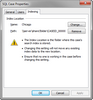You can change or remove the index location for existing SQL cases. The index location must be a UNC path and a network location accessible to all users in any case using the index location. For example: \\server\indexes\my location.
Before changing or removing the index location, ensure that the case is offline and no users are working in the case. When you remove the index location, indexing, OCR processing, and searching is disabled for the case.
Changing the index location setting will not move any existing index data to the new location. We recommend that you do not change the index location for cases that users are actively working in. Once a case has a new index location, the case can be indexed with it stored at the new location.
If another user has deleted an index location while you have the SQL Case Properties dialog box open, you will not be able to select the index location. The other user's changes are retained.
| 1. | In the SQL Cases pane, click on the SQL case you want to link to an index location. |
| 2. | Click on the SQL Case Properties button. |
| 3. | In the SQL Case Properties dialog box, click on the Indexing tab. |
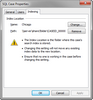
| 4. | Click the Change button. |
| 5. | In the Select Index Location dialog box, click on the index location you want or click the New Location button. |
In the New Index Location dialog box, type in the new index location name and path, then click OK.
| 8. | In the SQL Case Properties dialog box, click OK. |
The new index location now displays in the Index Location column in the SQL Cases list.
Index locations are sorted by the index location name.
|
| 1. | In the SQL Cases pane, click on the SQL case for which you want to remove an index location. |
| 2. | Click on the SQL Case Properties button. |
| 3. | In the SQL Case Properties dialog box, click on the Indexing tab. |
| 4. | Click the Remove button. |
| 5. | In the message box, click Yes. |
The index location now displays as "Not Set".
|