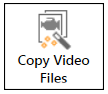You can use Sanction to copy all the video files for your case to the Media folder for the case. Media files are copied from each preferred media path registered for the case. Copying all the media files to the local media folder can help to ensure that if you move your case, the video files will be moved along with the case.
| 1. | On the FILE tab, in the Info area, click Copy Video Files. |
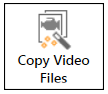
The Copy Video Files wizard starts.
| 3. | Navigate to videos you want to copy to the case media folder for your case and then do the following: |
| • | Click Add All to copy all the files in the selected folder. |
| • | Click Add Selected to copy just the selected videos. |
| • | Click Remove Selected to remove a video from the selection list. |
| • | Click Remove All to clear the selection list. |
| 4. | When the selection list has the files you want to move, click Next. |
| 5. | In the Ready page of the wizard, verify the list of files you want to copy and the folder path to the Media folder for the case. |
| 7. | In the confirmation screen, click Close. |
|