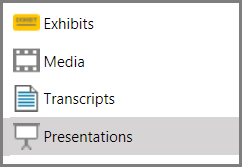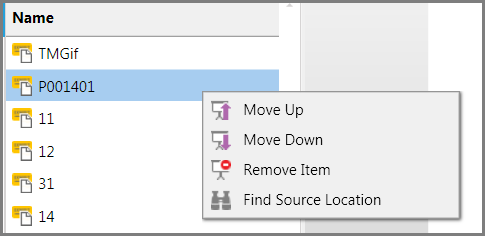Find the Source Location of Items
After you add an item to a presentation, you can easily locate the source item in the case. This can help, for example, if you want to update an exhibitafter you have added it. Or it can also help if you want to create a new media clip from a media item you already added to a presentation.
Select the item > right-click > Find Source Location Sanction opens the folder for the item with the item highlighted. |