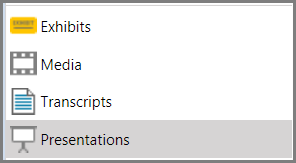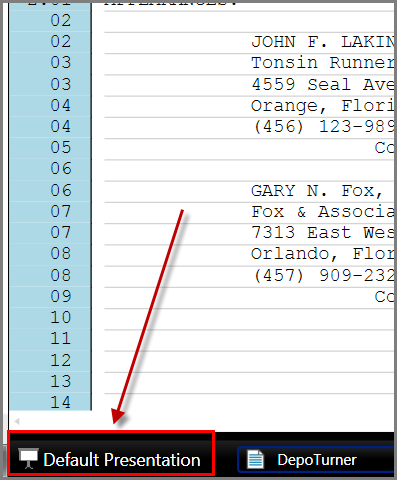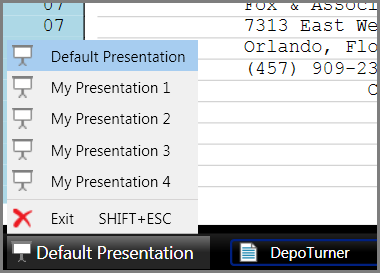You can open presentations from the main program window or from the presentation window. This topic covers basic procedures for opening and closing presentations.
For information on an alternative way to open presentations, see: Using the Show Item Command.
| 1. | Click the Presentations navigation bar. |
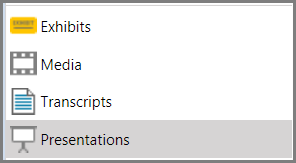
| 2. | Select the presentation you want to open. |
| 3. | On the HOME tab, in the Present group, click Presentation. |
The presentation window opens with the selected presentation ready to start. The presentation window opens with no item displaying.
You can configure the presentation window to load the first item when the presentation is started instead of opening to a blank screen. For more information, see: Setting Presentation Options.
| 4. | Click  or press Ctrl+Right Arrow to show the first item. or press Ctrl+Right Arrow to show the first item. |
|
| 1. | On the presentation tool bar, click the presentation selection button. |
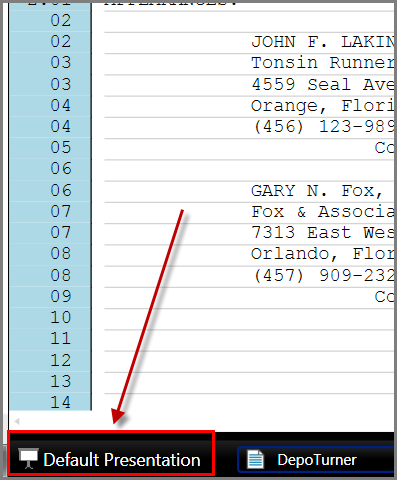
| 2. | Select the presentation you want to open. |
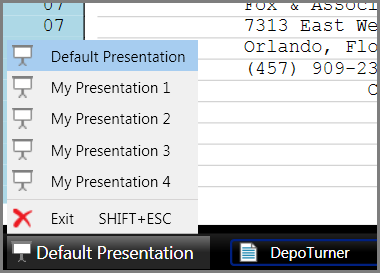
|
Do one of the following:
| • | Click the presentation selection button, located at the left corner of the presentation taskbar, and then click Exit. |
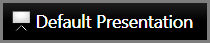
| • | If an image is loaded in the presentation window, then right-click a section of the presentation window to the left or right of the image and then click Exit. |
| • | If media is loaded in the presentation window, then right-click anywhere in the presentation window and then click Exit. |

|
In the presentation window, you can press Esc to cause the presentation window to go blank. The presentation will remain open in the presentation window but no item will be showing.
|
|