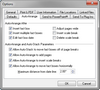Using the Auto-Arrange feature
TimeMap includes an Auto-Arrange feature that helps eliminate instances when fact boxes overlap each other in the timeline. As you enter facts, the Auto-Arrange feature automatically repositions existing fact boxes horizontally and vertically, add timeline pages, and add time scale breaks to eliminate or minimize instances of overlapping.
Sometimes fact flags get positioned on page breaks. While they can be moved to a new location, TimeMap has a feature that eliminates the need to relocate them in most cases. If a flag is located on a page break and then does not print entirely on a page, TimeMap will repeat the flag from its start point on the subsequent page. This is default behavior for both printed and PDF output.
You can also click the Auto-Arrange button If you are not happy with the results, click the Undo button |
|