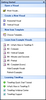About the Getting Started pane
When you first open TimeMap, a Getting Started pane displays on the right side of the window providing links to example timelines you can use to practice learning the software. From this pane, you can also access recently-opened timelines, older timelines, create a new timeline, or refresh and open example timelines. You can access a variety of learning resources from here too.
|