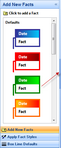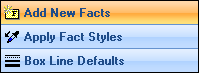Modifying the Navigation pane
You can resize or hide the display of the navigation pane to suit your viewing preferences.
To maximize your workspace pane, click the Collapse button to pin the Navigation pane to the left side of TimeMap. The navigation bar can easily be expanded and locked on-screen when you need to use it more frequently.
|
To change the Navigation pane display, click on the respective panel button. The active panel or tool is highlighted in gold.
|