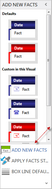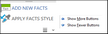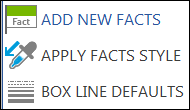Modifying the Navigation pane
You can re-size or hide the display of the navigation pane to suit your viewing preferences.
To change the width of the Navigation pane, drag the split bars to the left or right, or up and down. As you pull the bottom split bar down, the Navigation pane buttons change into icons on the lower button. You can also click the arrow on the lower button and select Show More Buttons or Show Fewer Buttons to maximize the pane view.
|
To maximize your workspace pane, click the Collapse button to pin the Navigation pane to the left side of TimeMap. The navigation bar can easily be expanded and locked on-screen when you need to use it more frequently.
|
To change the Navigation pane display, click the respective panel button. The text in the active panel or tool is highlighted in blue.
|