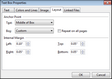TimeMap offers anchoring options for text boxes, which allow you to determine how text boxes are repositioned as you adjust the width of your timeline. For example, the default title on TimeMap visuals is a text box that has its anchor property set to the Center of Visual setting. As you increase and decrease the number of timeline pages, the title automatically moves to the center of the visual.
You can anchor text boxes to the left margin of the visual, to the center of the visual, or to the right margin of the visual. You can also set the anchoring to custom, which means your text box moves to a new relative position as you change the timeline width.
| 1. | Double-click on the Text box to display the Text Box Properties dialog box. |
| 2. | Click on the Layout tab. |
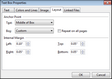
| 3. | In the Text list, click on the location you want the text displayed in the box. |
| 4. | In the Box list, click on the location where you want the Text box displayed in the timeline. |
| 5. | In the Internal Margin area, click in the list boxes to increase or decrease the text margins within the Text box. |
|