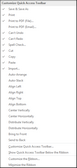About TimeMap ribbon and toolbar buttons
TimeMap has a Quick Access toolbar to help you easily accomplish tasks. You can customize to display which buttons you use most frequently. By default, the toolbar displays the most commonly used buttons. Place your mouse pointer over each button to view its name.
Click on the More Buttons ![]() icon at the far right of the toolbar to view a listing of all available buttons. Select a button in the button list to add or remove a button to or from the toolbar. All checked buttons in the list display on the toolbar.
icon at the far right of the toolbar to view a listing of all available buttons. Select a button in the button list to add or remove a button to or from the toolbar. All checked buttons in the list display on the toolbar.
![]()
The toolbar submenu allows you to determine which toolbar/ribbons are displayed in TimeMap, and customize the Quick Access toolbar, to include customizing ribbons and keyboard shortcuts using the Customize dialog box.
To reset the toolbar to its original view, click on the More Buttons icon ![]() to view the toolbar menu, and then select Reset at the bottom of the Ribbon Customization dialog box.
to view the toolbar menu, and then select Reset at the bottom of the Ribbon Customization dialog box.
| Quick Access toolbar buttons |
Reference the following table for a listing of the Quick Access toolbar buttons and descriptions.
|
|||||||||||||||||||||||||||||||||||||||||||||||||||||||||||||||||||||||||||||||||||