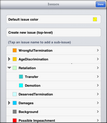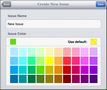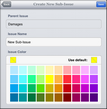Creating issues
You can add new issues to the bottom of the issue outline. You cannot change the position of an issue in the outline. Use the TextMap desktop application to organize issues.
|
You can add a new issue while creating or editing an annotation. Tap on Link Issues and then tap Modify Issues. |
The issue will have the default issue color if you do not choose one.
TextMap adds the new issue to the bottom of the outline. |
The issue will have the default issue color if you do not choose one.
|