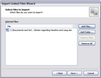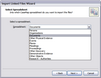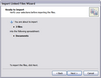Importing linked files
The Import Linked Files Wizard guides you through the process of importing one or more documents/files into your case. The wizard will create a new record for each file you select to import. You can select one or more files, or a folder of files to import. If a folder contains subfolders, all files in each subfolder will be selected for the import as well.
CaseMap recognizes duplicate documents imported from the same folder. However, if you have the same document stored in two folders, CaseMap will not recognize the duplicate and will create a new record and link to it in the other folder location.
You can choose to remove files during the import, particularly if a file seems too large. Large files will slow the import process during a bulk import.
You can cancel the import at any time. CaseMap will send a message indicating how many files were successfully imported before the process was canceled.
After the import, CaseMap indexes all new file content. You can begin searching the updated case data as soon as the index process completes. For more information, see About the case index.
You can import the following file types:
| • | Microsoft Office files (.doc, .docx, .xls, .xlsx, .ppt, .pptx, .eml) |
| • | PDF files (.pdf) |
| • | Image files (.tiff, .tif, .gif, .jpg, .jpeg, .bmp, .emf., and .wmf) |
If you selected Add Folder, you will navigate to the folder when the Browse for Folder dialog box displays. If the folder contains subfolders, click Yes in the message box to import all files in each subfolder.
The files now display in the Selected files box.
If you want to delete one or more files selected for the import, click the Remove Files button. If you want to delete all files selected for the import, click the Remove All button.
The new records display in the selected spreadsheet. |