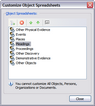You can change the display order for the list of sub-object spreadsheets in the All Shortcuts pane to an order that works best for you.
Object spreadsheets you can move include:
Primary object spreadsheets cannot be moved, including: All Objects, Persons, Organizations, and Documents.
| 1. | In the All Shortcuts pane, click on the Spreadsheet icon  next to Objects. next to Objects. |
You can also click on the Tools menu and then click Customize Object Spreadsheets.
| 2. | In the Customize Object Spreadsheets dialog box, select the spreadsheet you want to move. |
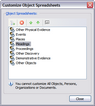
| 3. | Click the Move Up  or Move Down or Move Down  buttons until it is in the location where you want it to display. buttons until it is in the location where you want it to display. |
| 4. | Repeat Steps 2 and 3 until all sub-object spreadsheets are in the display order you want. |
| 5. | Click Close to save your changes. |

|
You can also right-click on the sub-object spreadsheet you want to rename and click Move Up or Move Down until it is in the location where you want it to display.
|
|