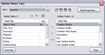Once you have organized a spreadsheet view that works well for analyzing data, you may want to save it to reference later or print a report. Once you save a spreadsheet view, it displays in the Current View menu for your personal use and is saved by your user ID. Other users cannot view your customized spreadsheet view unless you create the view before users are added to the case.
Because CaseMap can turn all your spreadsheet views into reports, any changes you make to a view's layout are tantamount to redesigning a report. When you create new views, you are in effect creating new reports.

|
If you design specialized spreadsheet views that may be useful in other cases, export a copy of the case as a template. When you start a new case, import the template into the new case so you don't have to recreate any custom spreadsheet views.
|
| 1. | On the View menu, click Current View and then click Define Views. |
| 2. | In the Define Views box, click on the view you want to rename in the View list. |
| 3. | Click the Rename View button  . . |
| 4. | In the Rename View box, type in the new view name, then click OK. |
| 5. | Click Close to save the new view name. |
The new view name automatically displays as an item on the Current View submenu.
|