Once you've created a case, you can enter general case details for reference purposes, especially the court case number, type of case being tried, and a brief case description.
| 1. | Click the File tab, and then click Case Setup. |
| 2. | Click the Case Properties button to open the Case Properties dialog box. |
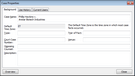
| 3. | On the Background tab, enter case specifics such as the court case number, type of case being tried, the judge's name and opposing counsel, where the case is being tried, and a description to summarize the case. |
| 4. | Click Close to save your entries. |
|
| 1. | Click the File tab, click Case Setup, and then click the Case Settings drop down menu arrow. |
| 2. | Complete the remainder of the procedure as applicable: |
| a. | Click the Case Settings drop down menu arrow, and select Date & Time Settings to open the Options - Date dialog box. |
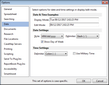
| b. | Under Date Settings, in the Style box, use the drop down arrow to select the Date style setting. |
| c. | Under Date Settings, in the Delimiter box, use the drop down arrow to select your desired delimiter. |
| d. | Optional: Select the Show Day of Week check box to display the day of the week in the Date & Time display mode. |
| e. | Under Time Settings, in the Delimiter box, use the drop down arrow to select your desired delimiter. |
| f. | Optional: Select the Use Military Time check box to display military time in the Date & Time display mode. |
|
| a. | Click the Case Settings drop down menu arrow, and select Document Settings to open the Options - Document dialog box. |
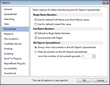
| b. | Under Begin Bates Number, select/deselect the applicable check box(es). |
| c. | Under End Bates Number, select/deselect the applicable check box(es). |
| d. | Under All Objects Spreadsheet, select/deselect the applicable options for the spreadsheet. |
|
|