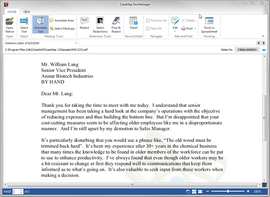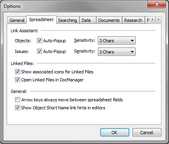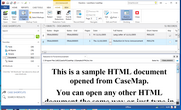Viewing documents and images
If you are using DocManager, document and images open in the near native window first when selected for viewing. You can still choose to view the document in its native application from within DocManager. When DocManager launches, it opens in a separate window from CaseMap. You can dock this window within CaseMap or move it to a secondary monitor. See Docking and undocking the DocManager for additional information.
If you have run a search, search hits will be highlighted in blue in the document with the current hit highlighted in yellow. This allows you to locate and navigate the search hits easily. You can also change the background color of the image, if you find this enhances the viewing quality of particular file types.
If you want to view multiple documents at one time in DocManager, you can pin them so they remain open when a another document is opened. If a document is unpinned, it will close when you open a new document in DocManager. By default, documents and images display as pinned.
In a spreadsheet, click on the paperclip icon for the linked file you want to view.
The document or file now displays in the DocManager window. Each document or file tab displays the full name for the object, authority, or extract, and its folder location and file type.
If multiple files are opened, multiple tabs will display for each. Click on the file tab you want to view in the forefront. If there is no associated image for this file, DocManager displays a message stating that the image file is not found. If a file contains 30+ pages, the search hit highlighting feature will be turned off (by default). This allows larger documents to display faster in DocManager. When viewing a large document that contains search hits, a message displays at the top of the file tab that allows you to turn on hit highlighting. To modify this setting, see Changing DocManager options.
|
Documents opened in DocManager display as unpinned by default so that only one document displays in the viewer at one time, preserving processing memory on your computer. When a new document is opened, the current document will close before the new one displays. To change the default pin setting, see Changing DocManager options. You can display more than one document in the viewer too by clicking the Pin tab. Pinning documents keeps them open in DocManager so that multiple documents can be displayed for review. Each document displays in its own tab. Click on the document tab you want to view to bring it to the forefront of others in the DocManager window. See the screen example at the beginning of this topic for pinned document display.
unpinned pinned |
The source file now displays in its native application. |
| To create a toggle toolbar button for viewing files |
If you intend to view files in their native applications frequently, you can add a toggle toolbar button to the CaseMap toolbar. This allows you to quickly toggle between viewing files in the native application or viewing them automatically in the DocManager viewer.
Linked files will now open in their native application instead of the DocManager viewer. |
On the DocManager Home ribbon, click the If you have multiple documents or files displaying, they will remain open in DocManager until you close each tab or you close DocManager. |
| To close the DocManager viewer |
If DocManager displays in a separate window (undocked), you can click the If DocManager is docked as a pane in CaseMap, you can click the |
You can dock or undock DocManager in CaseMap depending on your monitor size, monitor setup, and viewing preference. We recommend you adjust the settings to best accommodate your setup and working style. By default DocManager displays in a separate window. If you have a dual monitor setup, the DocManager window automatically opens to display on the secondary screen. You can also resize the DocManager window to a size that works best for your viewing needs. CaseMap will remember your DocManager window size the next time you open a document.
If you dock DocManager within CaseMap, you can also adjust the size of the spreadsheet and DocManager panes by dragging the split bar up or down. CaseMap will remember your DocManager view preference for the next time you open a document. If DocManager is docked as a pane in CaseMap, you will not have access to DocManager menus. Undock the viewer to regain access to DocManager menus.
DocManager now displays in a docked window in CaseMap, directly under the spreadsheet window.
|
For viewing purposes, you can change the background color of the document or image for how it displays in Near Native view. Once a background color is selected, that color will become the default color when like file types are being viewed. For example, if you set the background type in a Word document to gray, then next Microsoft Office document file being viewed will also display will a gray background. Right-click on the document or image and click Background Colors, and then click: Black, White, Gray, or Default. The Default color is determined by the file type. For example, documents in Microsoft Office formats will be white, but CAD file backgrounds will be black. |