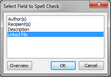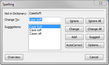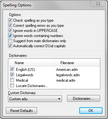CaseMap includes more than one spelling feature to ensure that spreadsheet field text is correct, or corrected for you, as you type.
Spelling tools include:
| • | Spelling — A spell-check tool that verifies the correct spelling of a word in a text and description fields (except object short names). |
| • | Live Spell Checking — A spelling feature that automatically underlines text (red, wavy line) that is not recognized by one of the CaseMap dictionaries. Right-click on one of these words to display a pop-up window with suggestions of possible corrections. |
| • | Autocorrect and Dual Initial Cap — A spelling feature that recognizes when two capital letters are used consecutively or when common words are accidently misspelled. If you accidently type "teh", the Autocorrect tool automatically changes the text to "the". If you accidently type "THe", the Dual Initial Cap tool automatically shifts to second capital letter to lowercase. |
| • | Dictionary — A standard English dictionary that also includes legal and medical term dictionaries. The legal dictionary is on be default, the medical dictionary is not. You can turn the medical dictionary on and make other changes to spelling and autocorrect settings by selecting Spelling and Autocorrect Options on the Tools menu. |

|
The red, wavy lines that appear below unrecognized terms (e.g. abcdefghijklm) only display while you are working in a note. Once you leave a note, the red, wavy lines do not display even if the term remains unrecognizable.
|
| 1. | In the Case Shortcuts pane, click the icon for the spreadsheet you want to use. |
| 2. | On the Quick Access Toolbar menu, click Spelling. |
The Spelling icon  is added to the Quick Access toolbar. is added to the Quick Access toolbar.
| 3. | On the Quick Access Toolbar, click the Spelling icon to open the Select Field to Spell Check dialog box. |
| 4. | In the Select Field to Spell Check dialog box, select the field you want to spell check, then click OK. |
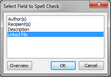
You can only spell check one spreadsheet field at a time, and only for text or description fields.
| 5. | In the Spelling dialog box, review the selected word in the Not in Dictionary field. |
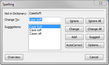
Notice that CaseMap highlights the word in the case record.

|
The Spell Checker ignores all short names (linked objects) in the field.
|
| 6. | Select from the following spelling options: |
| • | In the Change To field, type the new spelling you want. |
| • | In the Suggestions field, select a new spelling from the list provided. |
| • | Click the appropriate button to the right to ignore, change, add, autocorrect, etc., the word. |
| 7. | In the message box notifying you that all records have been checked, click Yes. |
| 8. | Click OK to return to your spreadsheet. |
|
| 1. | On the File menu, click Options. |
| 2. | In the Options dialog box, click the Spelling and AutoCorrect button. |
| 3. | In the Spelling Options dialog box, click the check box under Options for each feature you want turned on. |
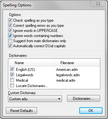
| 4. | In the Dictionaries box, select the check box for each dictionary you want turned on. |
| 5. | Click OK to save your changes. |
| 6. | Optional: Click the Reset Defaults button to reactivate spelling default settings. |
|
CaseMap is automatically configured to use a dictionary as well as a legal dictionary. You can also add additional dictionaries, like a medical dictionary, as needed.
| 1. | On the File menu, click Options. |
| 2. | In the Options dialog box, click the Spelling and AutoCorrect button, and then click the Dictionaries button. |
| 3. | In the Dictionaries box, select the check box for dictionaries you want turned on. |
Select Locate Dictionaries to add a dictionary that is saved to your desktop or in a network folder.
| 4. | Click the Dictionaries button to add a custom dictionary that is stored on your desktop or in a network folder. |
| 5. | Click OK to save the dictionary in CaseMap. |
|