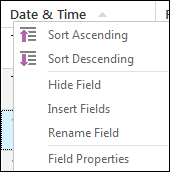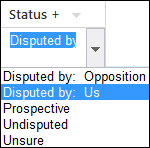Changing the field sort order
Sorting the field order determines how records in a spreadsheet visually display. For example, when you create a new case the Facts spreadsheet defaults to a Date & Time sort order with facts listed in chronological order. When you want to look at your spreadsheet from a chronological or status type view, simply change the ascending/descending order of the field.
Sort Ascending displays data from A to Z, least to greatest. Sort Descending displays data from Z to A, greatest to least. Notice that when you change a field's sort order, an arrow displays in the column header pointing up or down to show the current order. |
Notice that by default your facts are sorted in ascending order.
Notice that all your fact records now sort according to Undisputed, Prospective, Disputed by: Us. and Disputed by: Opposition, or other status types used by case staff. Any facts that have not been given a status type automatically sort to the bottom of the spreadsheet.
|