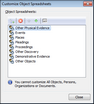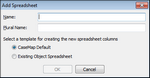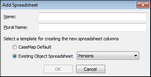Creating custom spreadsheets
If one of the many Object spreadsheets provided, does not meet your specific case needs, you can create a custom sub-object spreadsheet. You can create as many custom spreadsheets as you like. Each custom spreadsheet name must be unique and requires both a singular and plural name. Adding a new spreadsheet does not affect any current spreadsheet views or any filter currently applied to a spreadsheet.
New custom spreadsheets contain five default fields: Full Name, Short Name, Role In Case, Key, and # Facts. You can add additional fields to the new spreadsheet as needed.
When a new spreadsheet is added, you can begin using it as you would other spreadsheets. You can send data to it immediately using the Send to CaseMap tool. And you can create a report from the current view to add to an existing ReportBook.
Adding custom spreadsheets is an exclusive process. All other users must be logged out of the case in order to perform this task. Custom spreadsheets can be added to the master case. Users can create a custom spreadsheet in SQL cases.
Custom object spreadsheets can be customized to:
| • | Select CaseMap object template or |
| • | Select an existing object spreadsheet |
The creation of new custom object spreadsheets from existing object spreadsheets assists with a template creation so that the spreadsheets are generated without the need of adding additional columns to capture the required information.
|
You cannot add custom spreadsheets to a replica case. |
Once you type in the singular name, CaseMap automatically fills in a suggested plural name for you. If the new spreadsheet name ends with an "e", you can type an "s" at the end of it to make it plural. The option to select the CaseMap Default is selected by default.
The new spreadsheet now displays at the bottom of the Objects spreadsheet list.
|
Once you type in the singular name, CaseMap automatically fills in a suggested plural name for you. If the new spreadsheet name ends with an "e", you can type an "s" at the end of it to make it plural.
The new spreadsheet now displays at the bottom of the Objects spreadsheet list.
|