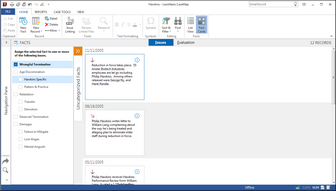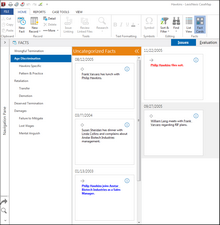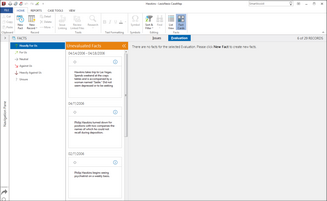Using the Fact Cards view on the Facts spreadsheet allows various ways to view and evaluate the facts in a case. You also have options to create, edit and delete fact information in the Fact Cards view.
Facts are sorted chronologically by date and time. Facts that do not include dates will be placed in the last row.
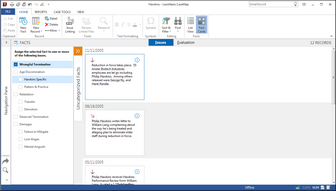
You can edit, view and evaluate fact cards by:
When you click the Fact Cards view, the Issues are displayed by default.
Fact Detail view allows you to view and edit the fact text, traits, and evaluation. This view also provides a link summary and update history.
There is also an option to view uncategorized facts that do not have issues assigned. These facts are displayed in their own section. Once an issue has been assigned to the fact, the fact card displays in the sorted fact card view.
You can also drag and drop fact cards to assign to an issue(s) or move from one issue to another. This allows a quick and easy way to quickly change the assignment of issues based on your case analysis.
The drag and drop feature is also available to change facts from one evaluation status to another.
Reports can also be generated in the Fact Cards view. This allows a simple way to print without having to switch back to the List View.
The output options available are Print, Print to PDF and Batch Print. The generated reports print in the list view format.

|
Uncategorized facts are not included in the reports.
|
You can view Fact Cards by the issue(s) they are assigned to in the case. This feature allows you to view and edit the associated issues in the Fact Card view.
The evaluation status indicator is also displayed. Once you select a fact card, hovering over the visual indicator will display the evaluation status text.
See About evaluation tools for more information regarding evaluation status.

|
When the fact card is selected, the issues are displayed with check box selections. Click the fact card or on the white space to deselect, and the issues change to display mode without the check boxes.
|
| 1. | Click the Fact Cards button on the Home ribbon. |
By default, the first issue is selected and displays the associated fact cards.
| 2. | Click the issues in the left pane to see all associated facts assigned to each issue. |
The date and time information is displayed in chronological order.
|
A selected Fact Card displays the associated issues assigned to the fact. You can reassign and/or add additional issues to a fact by selecting or clearing issues in the issues pane.
| 1. | In the Fact Cards view, select the fact card. |
All issues currently assigned to the fact are indicated with a check mark in the issues pane.
| 2. | To update, select or clear the issues in the issues pane to add and/or remove associated issues to the fact card. |
The list of issues is updated.
You can also reassign and/or add additional issues to the fact via drag and drop.
|
You can drag and drop fact cards from one issue to a different issue to change the issue assignment.
| 1. | In the Fact Cards view, select the fact card. |
| 2. | In the header section of the fact card, drag and drop the fact card to an issue in the issue pane. |

|
If you drag the fact card from one issue to another, it will change the issue assignment.
|

|
If you drag the fact card to an issue to which it is already assigned, it will remove the prior issue.
|

|
If you drag a card to an issue that it is already assigned, an error message displays and the duplicate card is removed.
|
|
Facts that have not been assigned to an issue displays fact cards in the Uncategorized Facts section.
This section is collapsed by default, but can be expanded by clicking the double arrows  . .
Once an issue(s) is assigned to the fact card, it is removed from the Uncategorized Facts section.
| 1. | In the Fact Cards view, expand the Uncategorized facts section. |
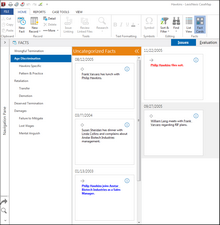
| 2. | Click the fact card you want to assign to an issue. |
| 3. | Assign the selected fact to one or more of the issues by selecting the issue(s) listed in the issues pane. |

|
You can also select an uncategorized fact card and assign to a new issue via drag and drop.
|
The fact card is removed from the Uncategorized Facts section.
|
|
You can view fact cards by the Evaluation status. This feature allows you to view and edit the associated evaluation statuses in the Fact Card view.

|
When the fact card is selected, the evaluation statuses are displayed with radio buttons. Click the fact card or the white space to deselect, and the evaluation statuses change to display mode.
|

|
If there are no evaluation status fields, you will receive a warning message to add an evaluation field in order to view Fact Cards by Evaluation.
|

|
If there is more than one evaluation status field, the fact cards with the oldest evaluation status field column is displayed.
|
| 1. | Click the Fact Cards button on the Home ribbon and then click the Evaluation tab. |
By default, the first evaluation is selected and displays the associated fact cards.
| 2. | Click the evaluations in the left pane to see all associated facts assigned to each issue. |
The date and time information is displayed in chronological order.
|
You can drag and drop fact cards from one evaluation status to a different evaluation status.
| 1. | In the Fact Cards view, select the fact card. |
| 2. | In the header section of the fact card, drag and drop the fact card to another evaluation in the left pane. |
The fact card is assigned to the new evaluation.
|
Facts that have not been assigned to an evaluation status displays fact cards in the Unevaluated Facts section.
This section is collapsed by default, but can be expanded by clicking the double arrows  . .
Once an evaluation is assigned to the fact card, it is removed from the Unevaluated Facts section.
| 1. | In the Fact Cards view, expand the Unevaluated Facts section. |
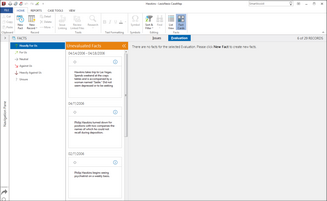
| 2. | Click the fact card you want to assign to an evaluation. |
| 3. | Assign the selected fact to an evaluation by selecting the evaluation listed in the left pane. |

|
You can also select an unevaluated fact card and assign to a new evaluation via drag and drop.
|
The fact card is removed from the Unevaluated Facts section.
|
|
Fact details can be viewed and edited from the Fact Cards view. This allows you to edit and view the Fact Text, Traits, Evaluation, Link Summary and Update History without going back to the List View.
| 1. | In the Fact Cards view, select the fact card, and then click Detail on the Home ribbon. |
You can also click the information button  in the fact card to open the fact details. in the fact card to open the fact details.
| 2. | Enter data to edit the fact text, traits, and evaluation status. You can also view the Link Summary and Update History. |
| 3. | Click Close to close the Fact Detail. |
The fact card is now updated with the new information. Date and time information is displayed in chronological order.
|
| 1. | In the Fact Cards view, click Sort & Filter on the Home ribbon. |
| 2. | Click the option to Sort Ascending or Sort Descending. |
|
You can create facts in the Fact Cards view without having to open the List View.
| 1. | In the Fact Cards view, click New Fact on the Home ribbon. |
| 2. | Enter the Fact Details and then click Close. |
The new fact card is displayed in the corresponding Issue and/or Evaluation status.

|
If you have not assigned an issue to the fact, the new fact will be placed in the Uncategorized Facts section.
|
|
You can delete facts in the Fact Cards view without having to open the List View.
| 1. | In the Fact Cards view, select the Fact Card you want to delete and click Delete on the Home ribbon. |
You can also press the Ctrl + Delete keys to delete a Fact Card.
| 2. | Click Yes in the dialog box to delete the fact. |

|
Once the fact card has been deleted, the fact is permanently removed from the case and not just the Issue or Evaluation to which it has been assigned.
|
|