The User Properties dialog box allows you to assign users to roles and cases, add a user's email address, disable the account, and set password options.
| 1. | In the CaseMap Server pane, click Users. |
| 2. | Right-click on the user for whom you want view/modify account properties. |
| 3. | Click the User Properties button. |
Or, click on the Action menu and then click User Properties.
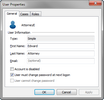
| 4. | In the User Properties dialog box, click on the General tab to view user information and modify password settings. |
| 5. | Click on the Cases tab to view, add, or remove cases assigned to the user. |
| 6. | Click on the Roles tab to view, add, or remove roles assigned to the user. |
| 7. | Click OK to save your changes. |
|