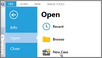To get started in Sanction you create a case. After creating a case, it is accessible in the Recent Cases list, which is available from the Open area of the HOME tab. If you know you will be working on the case and you do not want it to be replaced on the Recent Cases list, you can pin cases to the Recent Cases list.

|
If a case already open, click the FILE tab to access the case file panel.
|
| 2. | Click Open, and then click New Case. |
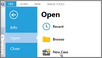
FILE > Open > New Case
| 3. | Browse to the folder where you want to save the case, type a name for the case file, and then click Save. |
The case is created and it opens in Sanction.
|

|
If you already have a case open, click the FILE tab item to access the case file panel.
|
| 3. | Do either of the following: |
| • | Click Recent and then select a case from the Recent Cases list. |
| • | Click Browse, click Browse again, click the Sanction case file (.lns3), and then click Open. |
|
| 1. | On the FILE tab, click Open, and then click Recent. |
| 2. | In the Recent Cases list, click the pin icon  next to the case that you want always to appear in the list. next to the case that you want always to appear in the list. |
If you want to remove the case from the pinned cases list, click the unpin icon  . .
|