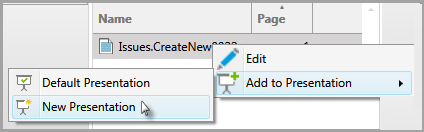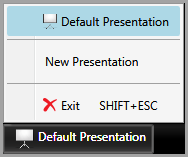There are several ways to create presentations. The option to create a new presentation is available from:
| • | The New Presentation button on the main menu ribbon when you click the Presentations navigation bar. |
| • | An option that becomes available when you right-click a single-page exhibit, image, or page, or when you right-click a media item or clip. |
| • | An option in presentation mode when you click the presentation selection button (left corner of the presentation taskbar.) |

|
A presentation name cannot contain any of the following characters: / \ : * < > |
|
| 1. | Click the Presentations navigation bar. |
| 2. | On the HOME tab, click New Presentation. |
| 3. | Type a new name for the presentation and then click OK. |
The new presentation appears in the presentation list.
|
| 1. | Click either the Exhibits navigation bar, the Media navigation bar, or the Transcripts navigation bar. |
You can create a presentation directly from any of the following:
| 2. | Right-click the item, click Add To Presentation, and then click New Presentation. |
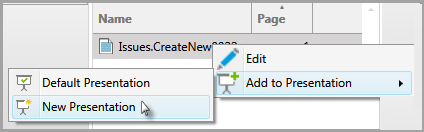
| 3. | Type a new name for the presentation and then click OK. |
The new presentation appears in the presentation list.
|
| 1. | From the presentation window, click the presentation selection button. This is located in the bottom left corner of the window. The button text shows the name of the presentation that is currently running. |
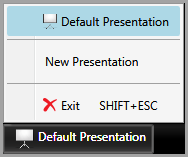
| 2. | Click New Presentation. |
| 3. | Type a new name for the presentation and then click OK. |
The new presentation opens in the presentation window.
|
| 1. | Click the Presentations navigation bar. |
| 2. | Select the presentation you want to rename or delete. |
|