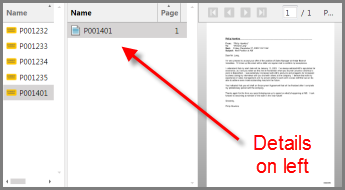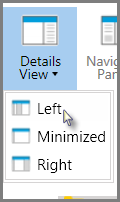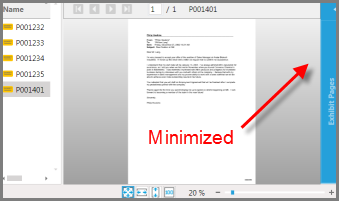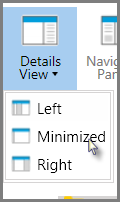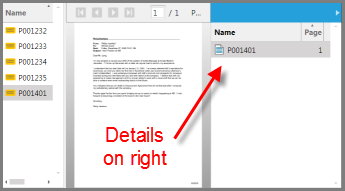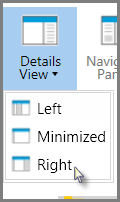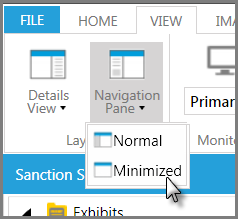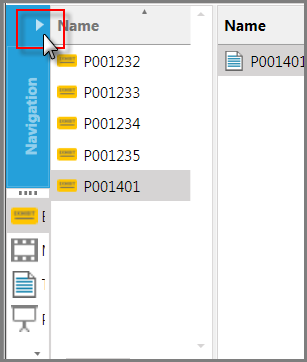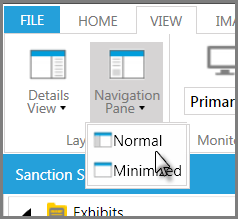You can adjust the layout of the main program window to accommodate how you want to work.
| • | When working with exhibits, you can change whether or not the exhibit details are shown. By collapsing the exhibit details panel, you can give yourself more screen space to work with annotation tools. If you decide to show exhibit details, you can position them either to the left or to the right of the exhibit page viewer. |
| • | When working with exhibits and other items, you can further customize the workspace by collapsing and expanding navigation panels. Collapsing the panels hides the folder list and the navigation bars. |
| 1. | Click the Exhibits navigation bar. |
| 2. | Select one of the following options, depending on what you want to do: |
|
Do one of the following:
| • | Click the navigation bar minimize button. |

| • | On the VIEW tab, in the Layout group, click Navigation Pane and then click Minimized. |
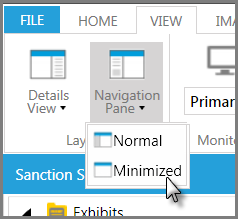
|
Do one of the following:
| • | Click the navigation bar maximize button. |
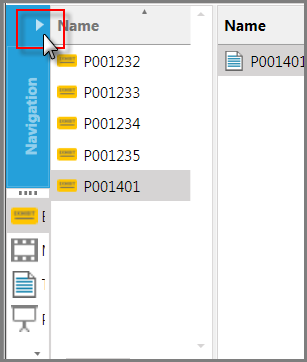
| • | On the VIEW tab, in the Layout group, click Navigation Pane and then click Normal. |
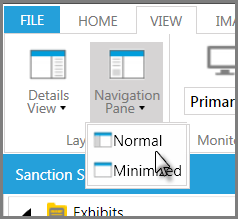
|