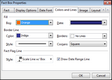TimeMap makes it easy to edit the color and style of the borders around chart elements (fact boxes, text boxes and pictures). You can choose different line styles, colors, or border options. You can set your elements so they have square or rounded corners. By default, text boxes and pictures have no line setting. However, a border can be added using options in the Properties dialog box.
For fact boxes, you are also given the ability to decide whether or not to display the fact flag Line. This is the line connecting the fact box to the time scale. If you decide to display this line, there are many different style choices available to you.
| 1. | Select the elements for which you want to edit the line color and style. |
| 2. | Double-click the selected elements to open the Properties dialog box.. |
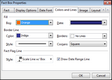
You can also right-click, and then click Properties.
| 3. | Click the Colors and Lines tab. |
| 4. | In the Border Line area, click on the Color list to select the border line color. |
| 5. | In the Borders list, select the border line segment option you want. |
| 6. | In the Style list, select the border outline style you want. |
| 7. | In the Corner list, select Rounded or Squared. |
|