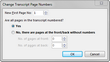If you receive a transcript for which the page numbering is incorrect and do not correct it during the initial import, you can still update the page numbering after the fact. The Change Transcript Page Numbers feature only changes the page numbers and does not change the transcript text or line numbering on each of the pages.

|
TextMap automatically updates existing annotations to reflect the new page numbers.
|
| 1. | On the Transcripts list, select the transcript where the page numbering will be changed. |
| 2. | On the Standard menu, click Transcript, and then select Change Transcript Page Numbers. |

|
The Change Transcript Page Numbers menu item is disabled if you do not have 'Update Transcript' permission.
|

| 3. | In the Change Transcript Page Numbers dialog box: |
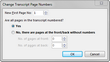
| a. | In the New First Page No: box, enter a value (e.g., 1) for the first page of the transcript. |
| b. | Under the Are all pages in the transcript numbered? heading, select Yes to number all pages. |
| c. | Optional: Go to the To set unnumbered pages procedure to identify unnumbered pages in the front/back of the transcript, otherwise, proceed to Step 4. |
|
| a. | Under the Are all pages in the transcript numbered? heading, select No, there are pages at the front/back without numbers to identify the number of pages in the front and/or back of the transcript. |
| b. | In the No. of pages at front: box, enter the number of pages at the front of the transcript that are not numbered. |
| c. | In the No. of pages at back: box, enter the number of pages at the back of the transcript that are not numbered. |
|
| 4. | In the Change Transcript Page Numbers dialog box, click OK to make the page numbering change in the transcript. |
|