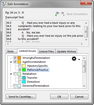Once you have created your case issues list, you can issue-code any existing annotations already applied to your transcripts.
However, it is also easy to link issues to annotations while you are annotating. See Creating annotations.
| 1. | In the Annotations pane, double-click on the annotation for which you want to apply an issue. |
| 2. | In the Edit Annotation dialog box, click the Linked Issues tab. |
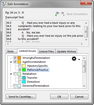
| 3. | On the Linked Issues tab, select the check boxes for each issue and/or sub-issue that applies to the annotation. |
The Linked Issues tab automatically displays the last issue selections to minimize issue selection when creating annotations.
Click on the Issues Option button and select one of the following:
| • | Select All Issues to place a check mark beside all issues |
| • | Unselect All Issues to remove the check mark beside all selected issues |
| • | Manage Issues to open the Case Issues dialog box. |

|
If an annotation is linked to more than one issue, the color of the issue that's the highest in the issue outline hierarchy (that is not the default color) will be applied to the annotation.
|
| 4. | Click OK to save your changes. |
The selected issues now display in the Linked Issues column in the Annotations pane.
|