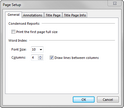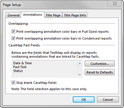TextMap provides a variety of page setup options that include printing of overlapping annotations, inclusion of CaseMap Fact fields, and more. Changes to these settings apply to all reports in the case.
| 1. | On the File menu, click Page Setup. |
You can also click access Page Setup options from any Print Preview dialog box.
| 2. | In the Page Setup dialog box, click on the General tab to adjust condensed reports and case index options. |
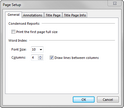
| 3. | In the Condensed Reports area, select the Print the first page full size check box if you want this option. |
| 4. | In the Case Index area, click in the Font Size and Columns boxes to adjust these settings incrementally. |
| 5. | Select or clear the Draw lines between columns check box. This option is selected by default. |
| 6. | Click on the Annotations tab. |
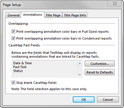
| 7. | In the Overlapping area, select or clear whether to print overlapping annotations in full-sized or condensed reports. |
| 8. | In the CaseMap Fact Fields area, select what CaseMap fields display in reports. |
| 9. | Click the Customize button to add or remove fields from reports. |
| 10. | Clear the Skip blank CaseMap fields check box to print blank fields in reports. |
| 11. | Click OK to save changes. |
|