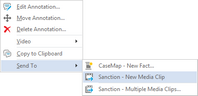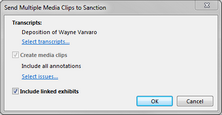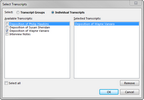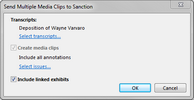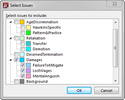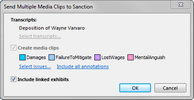TextMap® allows you to send a single annotation, or bulk send all annotations that contains video to the LexisNexis® Sanction® application as media clips.
| 1. | Open a case in Sanction® 3.5 or later. |
| 2. | In the Transcripts pane, select a transcript from the list that has both annotations and video. |

|
The video icon  indicates a transcript with video. indicates a transcript with video.
|

| 3. | Click on the annotation to be sent to Sanction. |
| 4. | On the Create & Edit tab of the Text & Video Tools ribbon, click More, and then click Send Media Clip to Sanction. |
You can also right-click on the annotation to be sent, select Send To, and then click Sanction - New Media Clip.
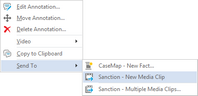

|
If adjustments have been made to the start and stop times of a video, those adjustments will be retained when the media clip(s) are sent to Sanction. See Editing videos for additional information.
|
|
|
| 1. | Open a case in Sanction® 3.5 or later. |
| 2. | In the Transcripts pane, select a transcript from the list that has both annotations and video. |

|
The video icon  indicates a transcript with video. indicates a transcript with video.
|

| 3. | Select the annotations to be sent to Sanction to display the Text & Video Tools ribbon. |
| 4. | On the Options tab, click Send Multiple Media Clips. |
You can also right-click on the annotations to be sent, click Send To, and then click Sanction - Multiple Media Clips.
| 5. | In the Send Multiple Media Clips to Sanction dialog box, perform all applicable steps: |
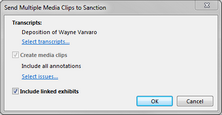
| a. | In the Select Transcripts dialog box, click Transcripts Groups to list transcripts by groups, or click Individual Transcripts to list transcripts individually. |
For this example, Individual Transcripts is selected.
| b. | In the Available Transcripts column, place a check mark beside the transcript(s) to be sent to Sanction. |
Optional: Place a check mark in the Select all check box to simultaneously select all transcripts.
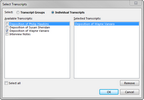
| c. | Click OK to display the Send Multiple Media Clips to Sanction dialog box. |
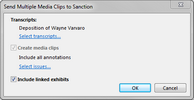
|
| a. | In the Send Multiple Media Clips to Sanction dialog box, click Select issues to open the Select Issues dialog box. |
| b. | In the Select Issues dialog box, select (place a check mark) beside the issue(s) associated with media clip(s) to be sent to Sanction. |
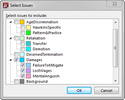
| c. | Click OK to display the information being sent to Sanction. |
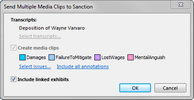

|
The issues selected here are recalled the next time the Send Multiple Media Clips to Sanction dialog box is opened, unless otherwise changed.
|
| d. | Optional: Click Include all annotations to deselect the issues selected in the step above and to return to sending all annotations to Sanction. |
|
|