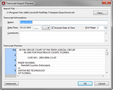Importing transcripts
Once you've created a case, you must import transcripts into it before you can begin to search them to make annotations or cull out facts to send to CaseMap. Transcripts display in the main Transcript window (center pane) with page and line numbers displaying in the left margin. The left margin also displays annotation note icons and linked attachments (paperclip icon). Any annotated text that overlaps previously annotated text displays with colored bars to the right the transcript. See About annotations and Creating annotations.
When importing transcripts, TextMap scans the first two pages of a transcript to locate a date. TextMap will use the first date it finds as the transcript default date and displays it in the Transcript Import Preview dialog box. This date can be edited if needed. To turn on page number display, click the File menu, click Options, and then click the Transcripts tab. On the Transcript tab, select the Show page number in gutter area check box.
Once a transcript is imported, you can specify a new first page number. Any annotation(s) in the transcript prior to the number change contains the exact text as prior to the page numbering change.
|
The creation date of each imported annotation matches the original date in LiveNote, rather than the date and time it was imported. |
TextMap also accounts for front and back unnumbered pages during transcript import. Cover sheets, initial pages, end pages and appendices do not affect the numbering of testimony pages. If TextMap detects unnumbered pages prior to the import, you can adjust the number of pages or accept the automatic handling of the unnumbered pages provided by TextMap.
Headers and footers are automatically left out of imported transcripts. For example, if a court reporter uses the bottom two lines of every page for a name and office number, then the actual testimony imported is 23 lines per page instead of 25.
You can also adjust the font size and style for better viewing in the TextMap window. The selected font size and style is applied to all case transcripts. See Changing transcripts fonts.
|
TextMap displays a message when the format of the file you are importing doesn't appear to be in a standard court reporting electronic transcript format. If you continue with the import the page breaks and line numbering probably will not match the original document. You're encouraged to discontinue the import and to contact your court reporter to request the transcript in either Amicus® or Summation® format, standard transcript output formats from court reporting software. |
|
When importing transcripts into a SQL case, you will not be able to run searches (word searches or advanced queries) until the indexing process is complete. A message box displays to indicate processing status and completion. During the import process, you are able to review and annotate transcripts. However, you and other case staff cannot delete transcripts or synchronize cases. Likewise, you cannot import transcripts while another user is synchronizing a replica case with the master case, or is in the process of deleting transcripts from the case. |
You can also click Import on the File menu, and then click Import Transcripts.
The Transcript Import Preview dialog box displays. The Name box contains the file name of the transcript that you are importing.
Notice that the Include Date & Time box is selected by default. Clear this check box if you do not want the date/time to display in the Transcripts pane along with the transcript name.
The Transcript Import Preview dialog box will display for each transcript you are importing.
Notice how a progress filter displays while the case index is created or updated. Imported transcripts now display in the Transcripts pane with the first transcript content displaying in the TextMap window. |