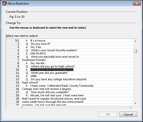TextMap offers a variety of ways you can edit redactions.
Editing redactions involves moving the redactions or updating the reasons already applied to transcript text.
Once the redaction is edited, it is saved and permanently changed in the case.
| 1. | Click the redaction you want to move. |
| 2. | On the Create & Edit ribbon, click Move  . . |
| 3. | In the Move Redaction dialog box, select the new text that you want to move the redaction to in the transcript, and then click OK. |
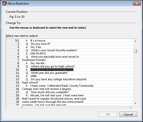
The redaction is moved to the newly selected text in the transcript.
|
| 1. | Right-click the redaction you want to change and click Edit Redaction. |
| 2. | Select the redaction reason(s). |
A preview of the updated selected reasons appear as Applied Reasons.
|
When a redacted area is selected, you can edit the redaction or view the update history.
| 1. | In the transcript, right-click a redaction and then click Edit Redaction. |
| 2. | In the Edit Redaction dialog box, click the Update History tab. |
The update history displays the name of the user, the original creation date and time as well as the name of the user and the updated date and time of the redaction.
|