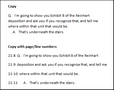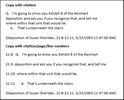You can copy text from a transcript to paste into a text file or another application, like Microsoft Word. You have the option of copying just text or text with a page/line number included.
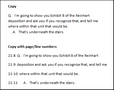
You also have the option to include the citation when copying transcript text into another text file or another application, like Microsoft Word.
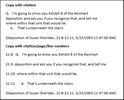
The text will be cited with the selected customized preferences and can be copied with the page/line numbers included.
| 1. | Highlight the transcript text that you want to copy. |
| 2. | On the Create & Edit ribbon, click Copy or Copy w/ page:line. |
You can also right-click the highlighted text, click Copy, and the select Copy or Copy w/ page:line.
| 3. | Open the application for which you want to paste the text. |
| 4. | Right-click the document and click Paste. |
|
Once your case is created, you can standardize the appearance of the citation according to any internal guidelines, case needs, or user preferences. The preferences are customized using the Changing case options feature.
| 1. | On the File menu, click Options, and then click the Clipboard tab. |
| 2. | Click Include source when copying transcript text. |
If customizing for the first time, this is selected by default.
| 3. | Select the format and position for copied transcript text, and then click OK. |
| 4. | Highlight the transcript text that you want to copy. |
| 5. | On the Create & Edit ribbon, click Copy or Copy w/ page:line. |
You can also right-click the highlighted text and click Copy, and the select Copy or Copy w/ page:line.
| 6. | Open the application for which you want to paste the text. |
| 7. | Right-click the document and click Paste. |
|