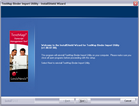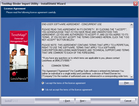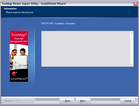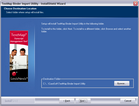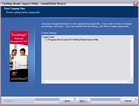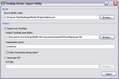The TextMap Binder Import Utility allows you to import binder projects and exhibits into a TextMap case file. The TextMap Binder Import Utility converts the binder case into a portable case format (.PCF file) that can be imported into your case.
Before installing the binder import utility, you will need to have the following software installed:
| • | TextMap Binder Import Utility v1.0 |
| 1. | Double-click on the XMBinderImportSetup.exe icon to launch the TextMap Binder Import utility. |
| 2. | When the InstallShield Wizard launches, click Next. |
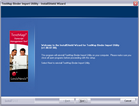
| 3. | In the License Agreement dialog box, click I accept the terms of the license agreement. |
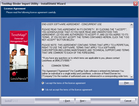
Click Print if you want to print a copy of the license agreement at this time.
| 4. | Click Next to continue. |
| 5. | In the Information dialog box, review the installation information, then click Next. |
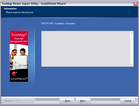
| 6. | In the Choose Destination Location dialog box, click Browse to select the folder you want, then click Next. |
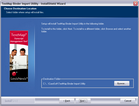
The default folder is C:\CaseSoft\TextMap Binder Import Utility.
| 7. | In the Start Copying Files dialog box, review the program files, then click Next. |
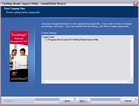
| 8. | In the InstallShield Wizard Complete dialog box, click Launch TextMap Binder Import Utility to automatically open the utility after installation completes. |
| 9. | Click View the ReadMe File if you want to read it at this time. |
| 10. | Click Finish to complete the installation. |
The TextMap Binder Import Utility dialog box displays.
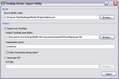
You can now import a binder case into TextMap.
|