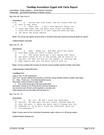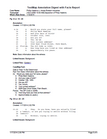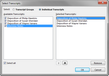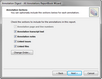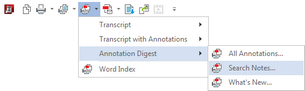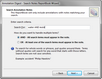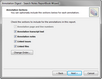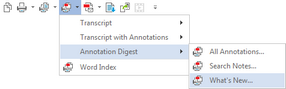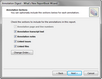| 1. | On the Reports ribbon, on the Current or Multiple Transcripts Report tab, click Annotation Digest. |
You can also click Print on the File menu, and then click Current Transcript.
| 2. | On the Annotation Digest - All Annotations ReportBook Wizard's Welcome page, click Next. |
| 3. | On the Select Transcripts page, review the transcripts and transcripts groups you want to include in the report. |
Click the Modify button to select or remove transcripts/groups from the report, or change the order that selected transcripts/groups will print in the report.
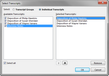
In the Select Transcripts dialog box, click Transcripts Groups or Transcripts.
In the Available Groups box, select or clear the check boxes for the transcripts or groups you want to include or remove.
In the Selected Transcripts box, click the Up/Down  buttons to organize transcripts in the order you want. Click OK to save your changes, then click OK to save your changes. buttons to organize transcripts in the order you want. Click OK to save your changes, then click OK to save your changes.
| 4. | On the Select Transcripts page, click Next. |
| 5. | On the Options page, select or clear the ReportBook options you want to include. |
See Modifying ReportBook title pages.
| 7. | On the Limit Annotations by Issue page, choose one of the following: |
| • | Yes, include all annotations. |
| • | No, only include annotations linked to the selected issues. |
In the Select issues to include box, select the check box next to each issue you want to include.
| 9. | On the Annotation Sections page, select or clear the check boxes for the annotation sections you want to include. |
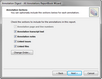
Click the Change Order button to modify the order that sections print in the report.
In the Change Order dialog box, click the Move Up and Move Down button to organize the sections in the order you want them to print, then click OK. The Annotation page and line number section cannot be re-organized and will always print as the first section.
| 10. | On the Annotation Sections page, click Next. |
| 11. | On the Include Redactions page, choose one of the following: |
| • | Yes, to burn in redacted text to the printed report. |
| • | No, to not include burned redactions into the printed report. |
See Changing page setup options for details on applying the redaction color and reasons.
| 13. | On the Linked CaseMap Facts page, choose one of the following: |
| • | Yes, include linked facts. |
| • | No, do not include linked facts. |
To include facts from CaseMap, you must first have the corresponding case open in CaseMap.

|
By default TextMap includes three of CaseMap's Facts spreadsheet fields in reports: Date & Time, Fact Text, and Status. To customize CaseMap fields included in TextMap reports, see the Changing page setup options topic, Steps 8-10.
|
| 15. | On the Completing the Annotation Digest - All Annotations ReportBook Wizard page, click Finish to generate the report. |
| 16. | In the Print dialog box, under Destination, click the print output you want. |
The print options will change depending on your selection. See Selecting print output options.

|
We recommend you select Preview first to verify your report before printing a hard copy or saving the report as a PDF file. You can select your print options from the Print Preview toolbar.
|
| 17. | Select additional print options, then click OK. |
|