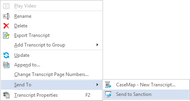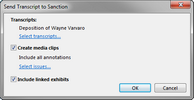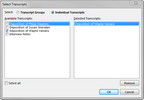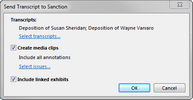To assist in organizing presentations of key evidence for trial, you can connect to a case in Sanction® 3.5 and send information from TextMap to Sanction. Please refer to the Sanction Answer Center for additional information.
| 1. | Open a case in Sanction 3.5 or later. |

|
It is necessary to have a case open in Sanction for the Send Transcript to Sanction option to be successful.
|
| 2. | In the Transcript pane, select/highlight the transcript you want to send to Sanction. |
| 3. | On the Transcript menu, click the Send To Sanction button. |
You can also right-click on a transcript in the list, click Send To, and then click Send to Sanction.
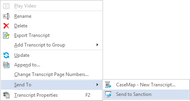
The Send Transcript to Sanction dialog box opens.
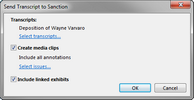
| a. | In the Send Transcript to Sanction dialog box, click Select transcripts. |
| b. | In the Select Transcripts dialog box, click Transcripts Groups to list transcripts by groups, or click Individual Transcripts to list transcripts individually. |
For this example, Individual Transcripts has been selected.
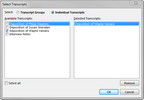
| c. | In the Available Transcripts column, place a check mark beside transcript(s) to be sent to Sanction. |
Optional: Place a check mark in the Select all check box to simultaneously select all transcripts.
| d. | Click OK to display the Send Transcript to Sanction dialog box. |
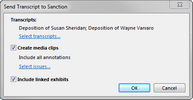
|
To include media clips when sending transcripts to Sanction, see Sending annotations as Sanction media clips.
| 4. | In the Send Transcript to Sanction dialog box, click OK. |
|