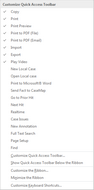TextMap allows you to add and remove toolbar buttons and settings for your personal view.
| 1. | On the Quick Access toolbar, click the More Buttons  icon in the upper left corner. icon in the upper left corner. |
You can also right-click on the Quick Access toolbar.
| 2. | From the Quick Access Toolbar list, select or deselect the buttons you want to display. |
Menu items with a check mark display on the toolbar. The toolbar display is updated.
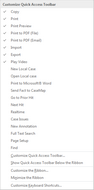
|
| 1. | On the Quick Access toolbar, click the More Buttons  icon in the upper left corner. icon in the upper left corner. |
You can also right-click on the Quick Access toolbar.
| 2. | From the menu list, select one of the following: |
| a. | Click Customize the Ribbon. |
| b. | In the Choose commands from area of the Ribbon Customization dialog box, select the desired command/tab. |
The Command display is updated based on the command type selected in the previous step.
| c. | Under the Customize the Ribbon heading, place a check mark next to the tab(s) to be displayed. |
| d. | Use the applicable up  or down or down  arrow to place appropriately. arrow to place appropriately. |
| 1. | Under the Customize the Ribbon heading, select the tab/area where the new tab is to be added. |
| 2. | Click the Add button, and then click Add New Tab. |
A new tab is added.
| 3. | Click the Rename button. |
| 4. | In the Display name box, enter a new name for the tab. |
The new name is displayed.
| 6. | Click OK to close the Ribbon Customization dialog box. |
|
| 1. | Click the Reset button and select: |
Reset only selected tab to reset only settings for the selected tab.
Reset all customizations to reset all customized settings back to the default system settings.
|
|
|
| 1. | Right-click on the Quick Access toolbar, and click Customize Quick Access Toolbar. |
| 2. | In the Quick Access Toolbar Customization dialog box, in the Choose commands from area, select a command in the list. |
| 3. | Select applicable tabs, submenus, etc. and click the right arrow  . . |
| 4. | In the Customize Quick Access Toolbar area, use the Up arrow  to adjust the placement. to adjust the placement. |
| 5. | Repeat Steps 2 - Steps 4 as applicable. |
| 6. | Click OK to save setting changes. |
|